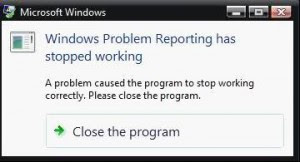
What Causes The NTOSKRNL.exe Error?
One reason for Ntoskrnl.exe error is this file is having difficulties being accessed, and so it cannot do the task that it is supposed to do. Two, Ntoskrnl.exe file itself could be damaged or corrupted, which explains why it cannot be accessed. This indicates that the file cannot be processed properly. With all its important responsibilities neglected, Windows is left to deal with them. This is why the Ntoskrnl.exe error appears; it is a message to the user that it is having problems and it needs a fix so it can operate normally again. Other executable files will not be able to pick up the tasks of the NTOSKRNL.EXE file since each one is assigned to do a specific job only. If you leave the error as it is, you could end up facing far more serious complications in your computer. Learn the proper way to resolve the ntoskrnl.exe issue. There are two steps you can perform to ensure that the error is efficiently dealt with.
How To Fix The NTOSKRNL.EXE File Error
Firstly it is recommended that you use the Microsoft Recovery CD, which contains all the necessary programs, files and drivers that your computer came with when you first bought it.
- Insert the Recovery CD
- Reboot the computer, when the computer is loading up you should see a message to press any key to boot from CD. Press Any Key when you see this message.
- In the Microsoft Windows XP setup menu press R to enter into the recovery console
- Select the operating system you wish to fix, and then enter the administrative password
- Type without quotations "expand d:i386ntoskrnl.ex_ c:windowssystem32"
- You will then be prompted to if you wish to overwrite the file type Y and press Enter to overwrite the file.
- Type exit to reboot the computer.
No comments:
Post a Comment